Are you looking to control your inbox and block incoming emails? It’s simpler than you think. With the right strategies, you can effectively manage unwanted messages and protect your peace of mind. At income-partners.net, we understand the importance of a clean and focused inbox for boosting productivity and fostering valuable partnerships, offering solutions to manage your digital communications and potentially increase income through strategic alliances. Let’s dive into how you can take control of your email and optimize it for success with the help of email management tools and spam filters.
1. How to Block Emails on Gmail
Gmail is a powerful tool, but even it can’t stop every unwanted email from landing in your inbox. Blocking a sender in Gmail is a straightforward way to manage unwanted messages, ensuring they go straight to the Spam folder.
Step-by-step guide:
- Open the email from the sender you want to block.
- Click the More icon (three vertical dots) next to the Reply button.
- Select Block [sender’s name].
- Confirm by clicking Block in the pop-up window.
![Select Block [sender’s name]](https://income-partners.net/wp-content/uploads/2025/06/gmail-block-2x.jpg) Select Block [sender’s name]
Select Block [sender’s name]
If you ever change your mind, you can easily unblock a sender by following similar steps and selecting Unblock [sender’s name].
However, spammers often use multiple, randomly generated email addresses. For more robust blocking, use Gmail’s filters to block entire domains:
- Click Show search options (the icon to the right of the search bar).
- Enter the domain name under From.
- Click Create filter.
- Choose Delete it to automatically delete all emails from that domain.
- Click Create filter.
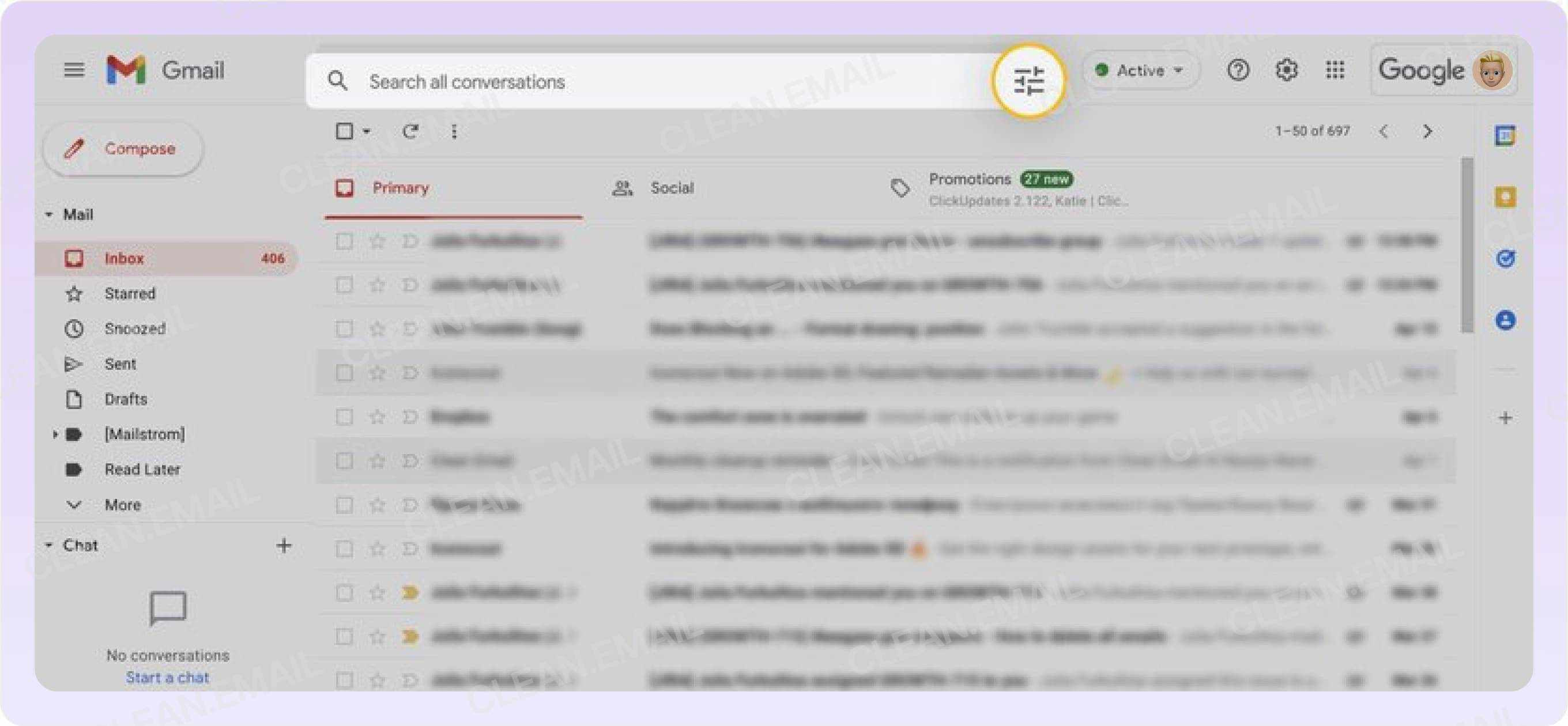 Click Show search options
Click Show search options
2. How to Block Emails on Yahoo
Yahoo Mail allows you to block up to 500 addresses, automatically moving their messages to the Spam folder.
Steps to block on Yahoo:
- Log in to your Yahoo account.
- Hover over the Settings icon and select More Settings.
- Choose Security and privacy from the left pane.
- Next to Blocked addresses, select Add.
- Type the email address you want to block and click Save.
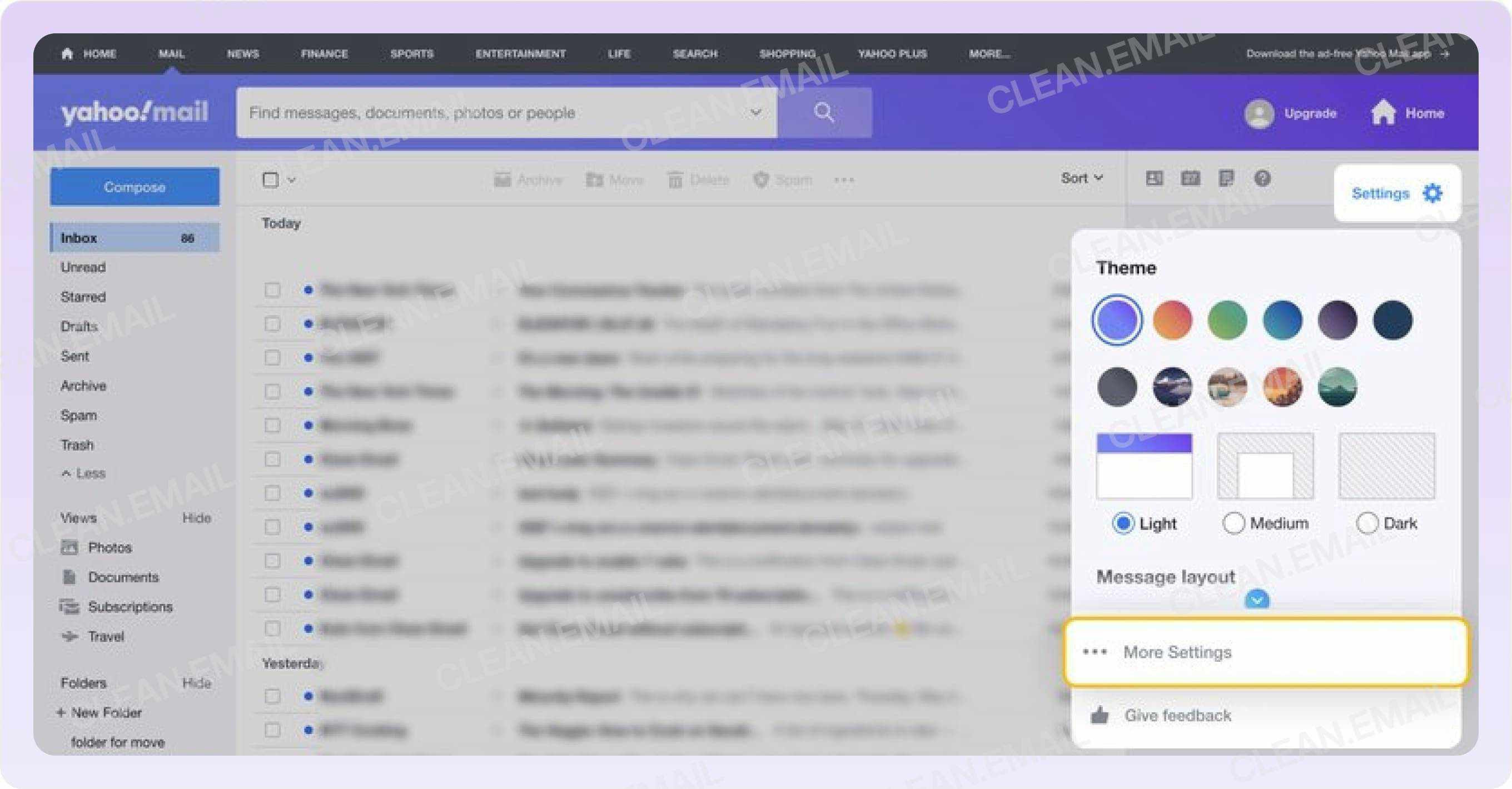 Click Settings icon and select More Settings
Click Settings icon and select More Settings
Unblocking an address is just as easy; simply navigate back to the Blocked Addresses section and remove the sender.
The Yahoo mobile app doesn’t have a direct blocking feature, but you can mark messages as spam:
- Select the unwanted message in your Inbox.
- Tap More on the bottom action bar.
- Tap Mark as spam.
3. How to Block Emails on Mobile Devices Using Clean Email
For efficient email management on mobile, Clean Email offers a powerful solution. It’s compatible with both iOS and Android.
Blocking with Clean Email:
- Install the app and sign in with your mailbox.
- Tap the hamburger icon and select Senders.
- Select the sender you want to block.
- Go to Settings and select Block.
- Enable the toggle to send existing messages to Trash and confirm.
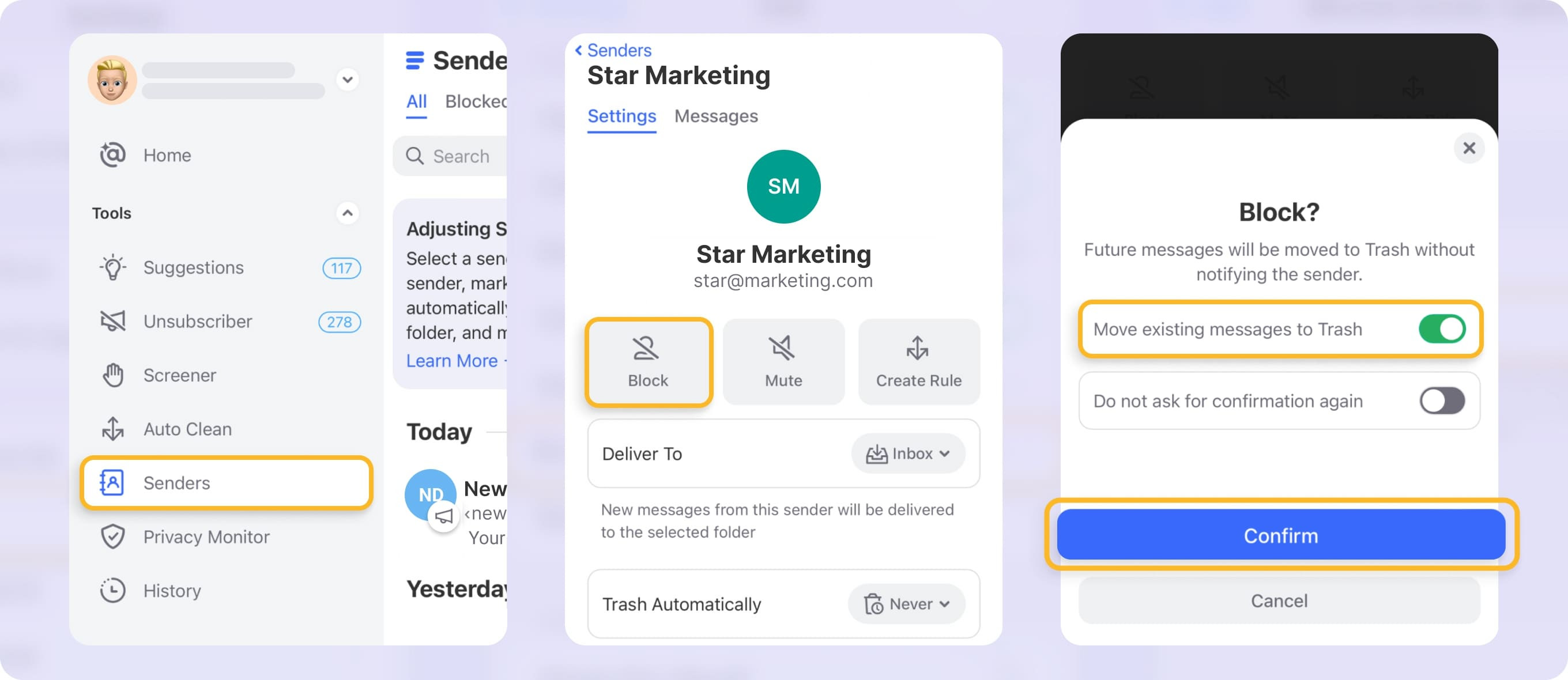 Block Emails More Effectively With Clean Email
Block Emails More Effectively With Clean Email
You can also block entire domains:
- Open the app and select Auto Clean.
- Hit Create Rule and name your rule.
- Select Any sender or recipients.
- Choose Sender Domain, type the domain, and select where to direct messages (e.g., Archive or Trash).
- Create the rule.
4. How to Block an Email Address in Outlook
Outlook, formerly Hotmail, provides a direct way to block unwanted emails, preventing future messages from appearing in your inbox.
Blocking emails on Outlook:
- Go to your Inbox.
- Choose an email from the sender you want to block.
- Click More options (three dots) on the top toolbar, and then click Block.
- Press OK to confirm.
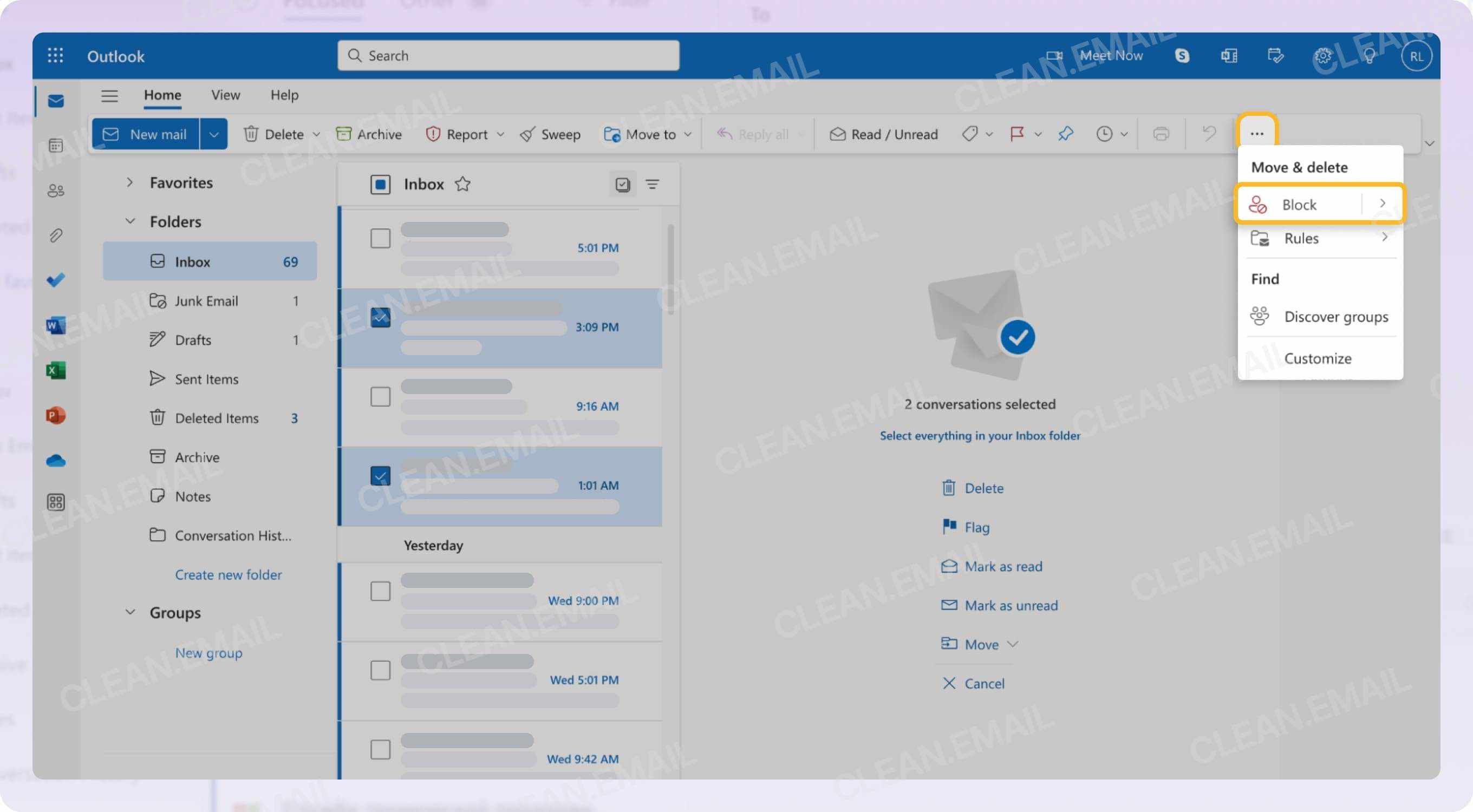 Click Block
Click Block
To manage your blocked senders list, click the Settings gear icon, choose Mail, and go to the Junk email option.
5. How To Check an Email Address for Spam Before Blocking
Before blocking a sender, it’s useful to check if the email address is associated with spam. Tools like Spamhaus and MXToolbox can help you verify the legitimacy of an email and determine if it’s linked to spamming activities. According to research from the University of Texas at Austin’s McCombs School of Business, in July 2025, using such tools can significantly reduce the risk of blocking legitimate emails.
6. How to Block an Email Address in ProtonMail
ProtonMail, known for its security, also allows you to block senders.
Blocking in ProtonMail:
- Go to your ProtonMail inbox and click the settings gear icon.
- Click All settings.
- Select Filters → scroll down to the Spam, block, and allow lists section.
- Click Add address or domain button and choose Block.
- Enter the email address or domain and click Add address.
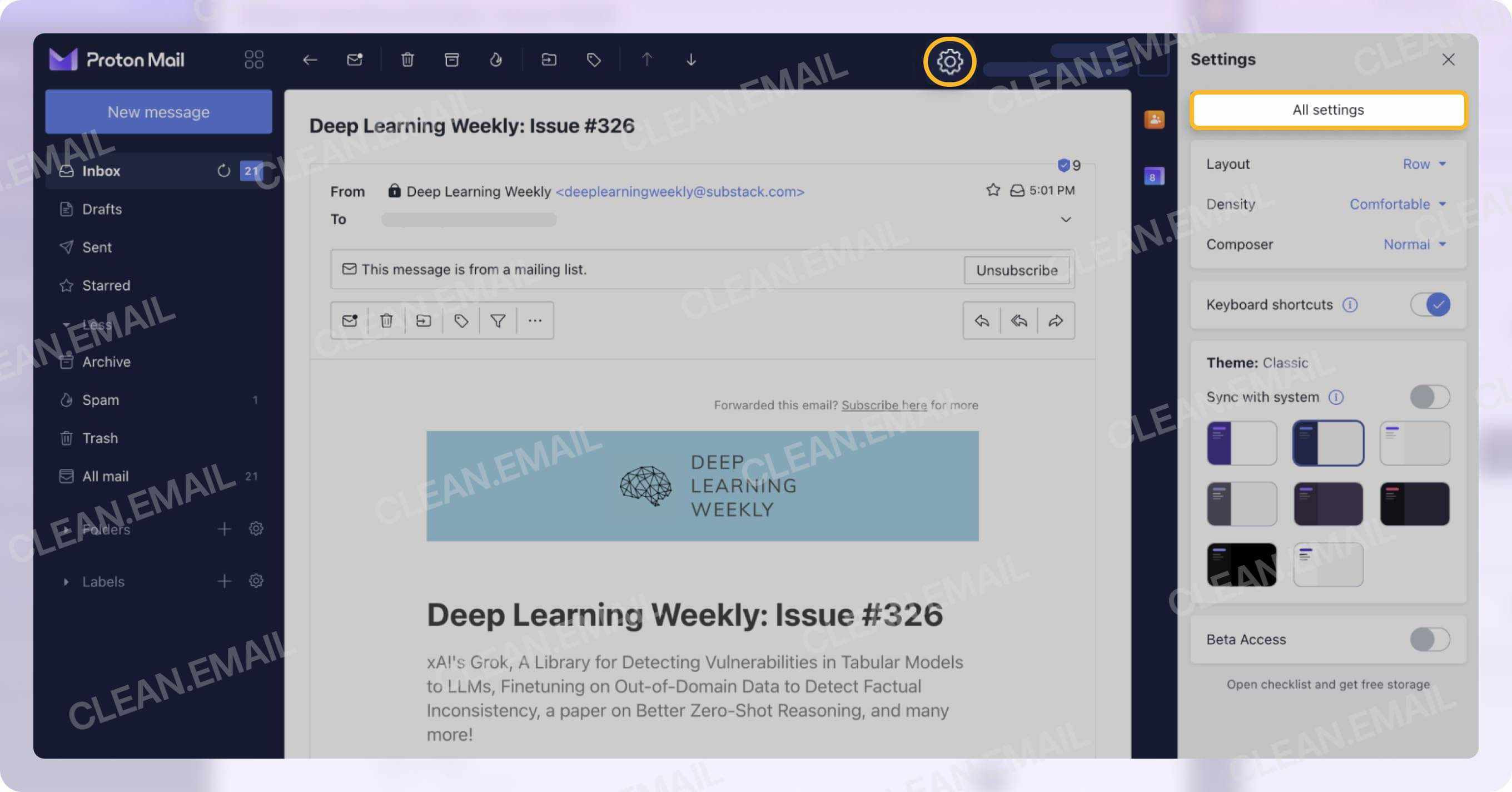 Click All settings
Click All settings
7. How to Block Emails in iCloud Mail
iCloud Mail offers blocking options both on Mac and via the web.
Blocking on Mac:
- Open the Mail app and select a message from the sender you want to block.
- Place the mouse pointer over the name in the message header.
- Select Block Contact.
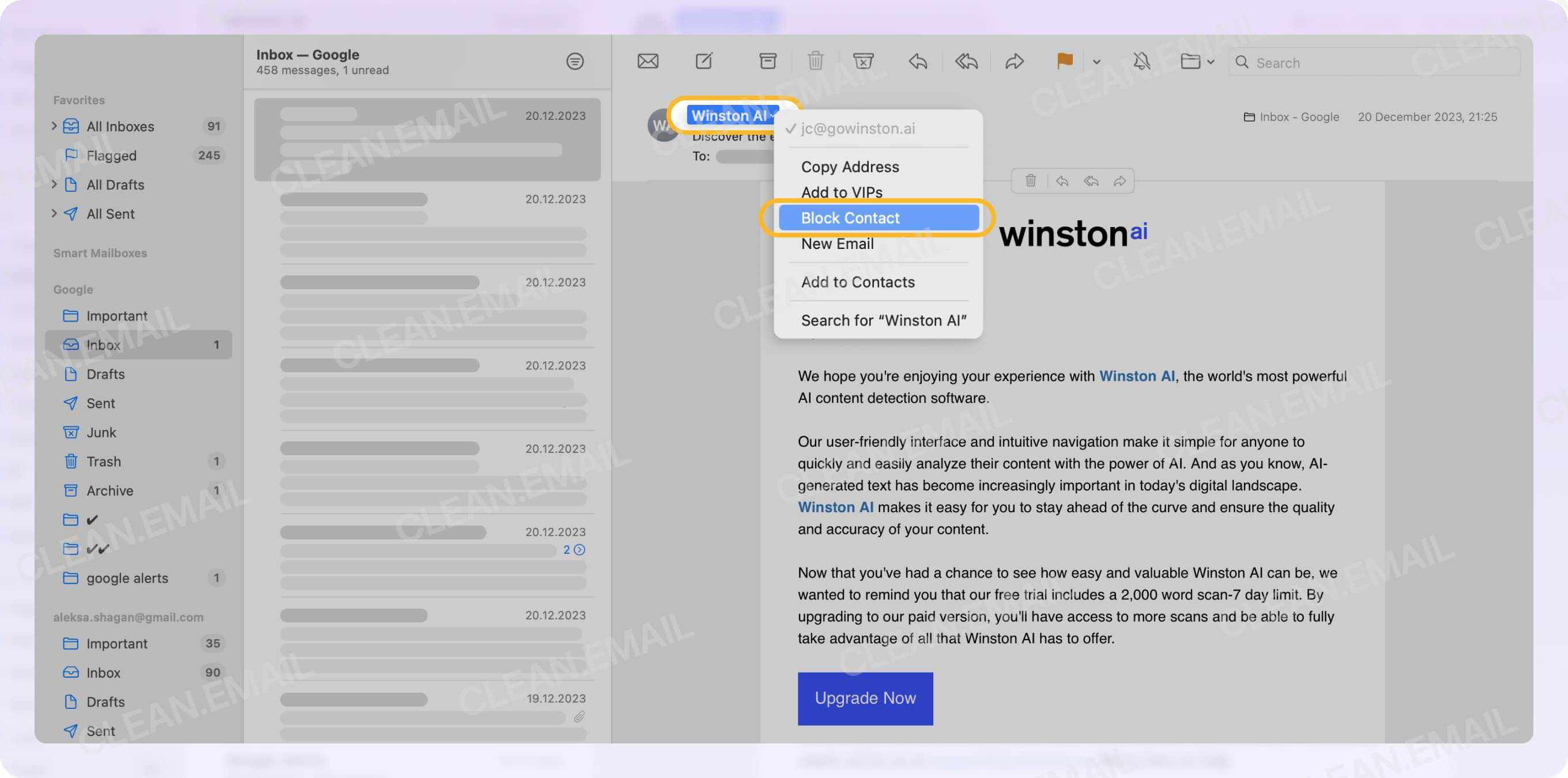 Select Block Contact
Select Block Contact
Blocking on the web:
- Go to the iCloud website.
- Log in to your iCloud Mail inbox.
- Click the gear icon and choose Settings.
- Go to the Rules tab and click + Add New Rule.
- Select is from in the Message drop-down and enter the email address.
- Choose Move to Trash under Action and click Add.
8. How to Block Emails in AOL
AOL automatically filters messages, but you can also manually block senders.
Blocking on AOL:
- Log in to your AOL Mail account.
- Select the settings gear icon at the top right, then choose More Settings.
- Go to Security and privacy and press Add in the Blocked addresses section.
- Type in the email address to block and press Save.
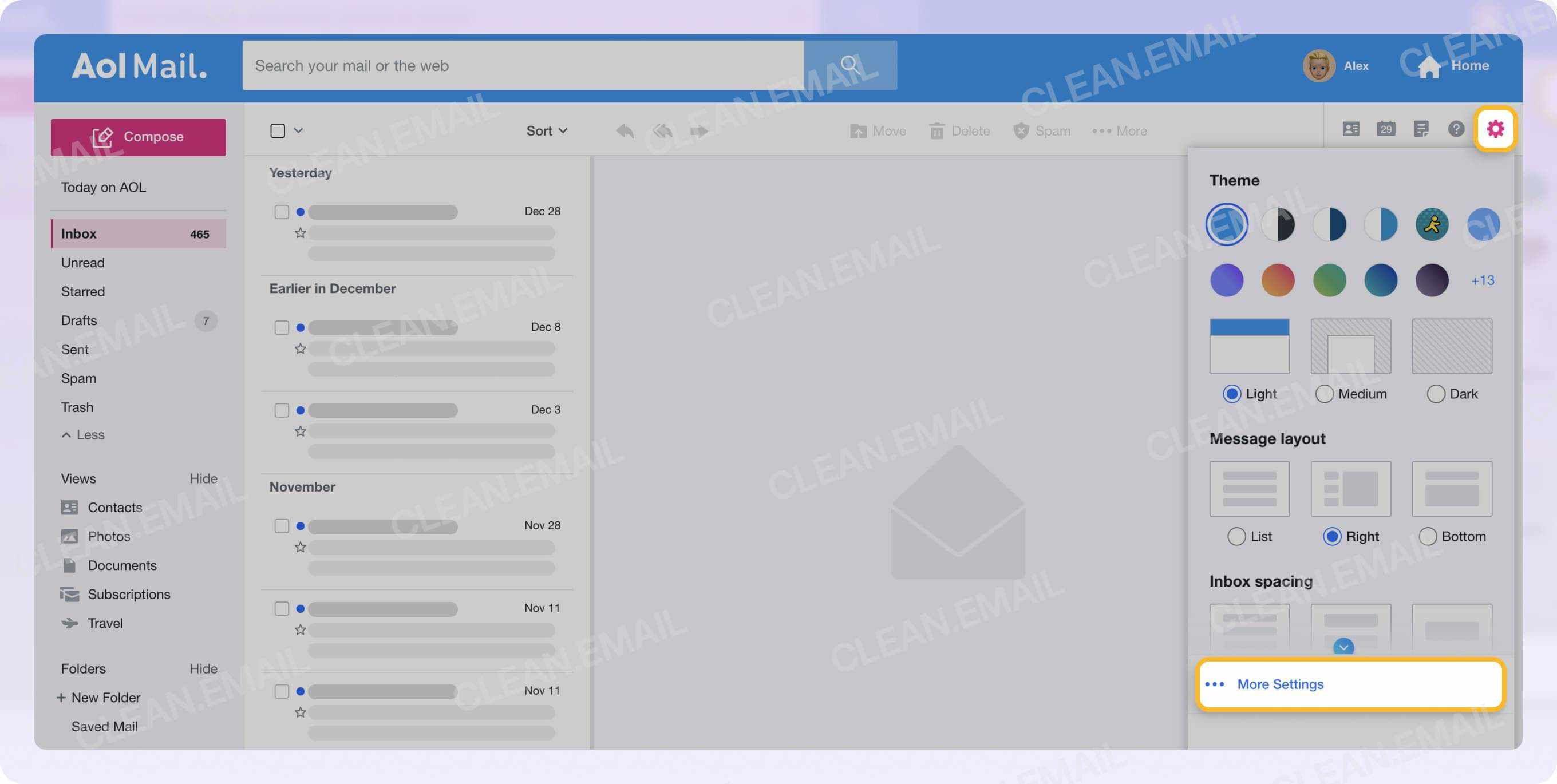 Select the settings gear icon, then choose More Settings
Select the settings gear icon, then choose More Settings
9. How to Block an Email Address in Zoho Mail
Zoho Mail allows you to create filters to block emails and automate email management tasks.
Blocking on Zoho Mail:
- Log in to your Zoho Mail account.
- Click the Settings gear icon at the top.
- Select Anti-Spam Lists and choose Email Address or Domain.
- In the Allowlist/Blocklist Emails tab, click Add above the Blocklist field.
- Click Add button when you’re finished.
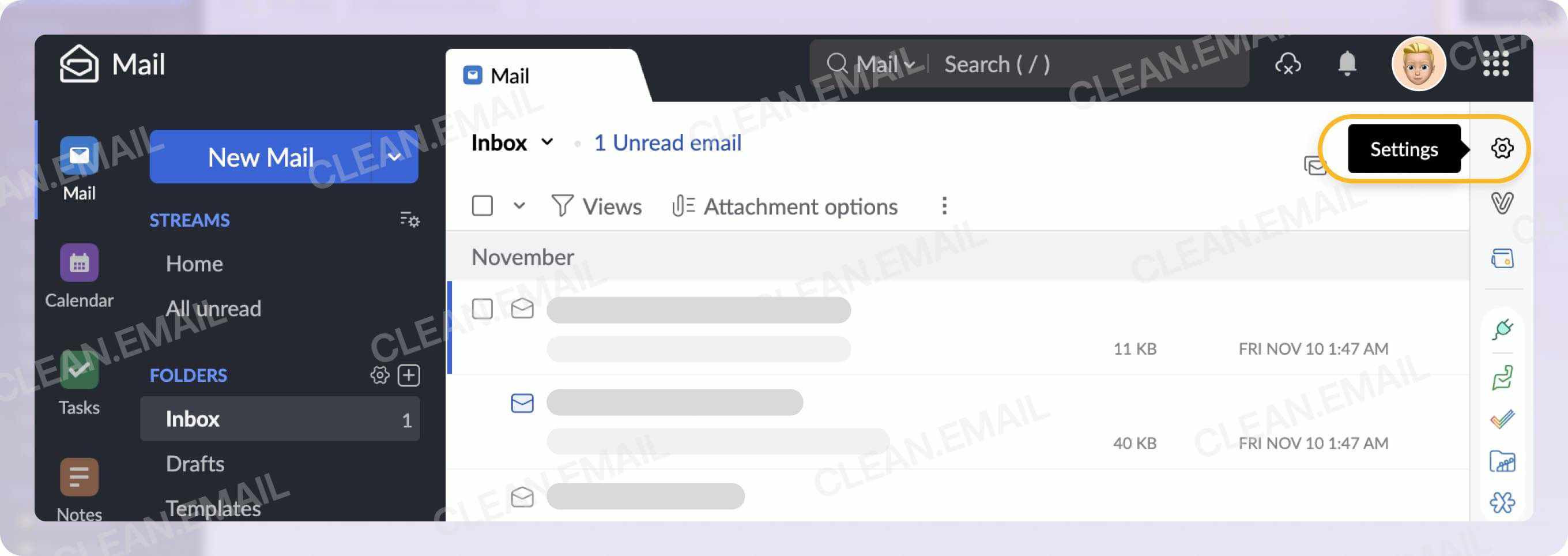 Click the Settings gear icon at the top
Click the Settings gear icon at the top
10. How to Block Emails in GMX
GMX offers a spam filter and the option to block specific email accounts.
Blocking on GMX:
- Sign in to your GMX account.
- Click E-mail Settings under the Personalization section on the left panel.
- Select Blocklist.
- Enter the email address or domain name and click Save.
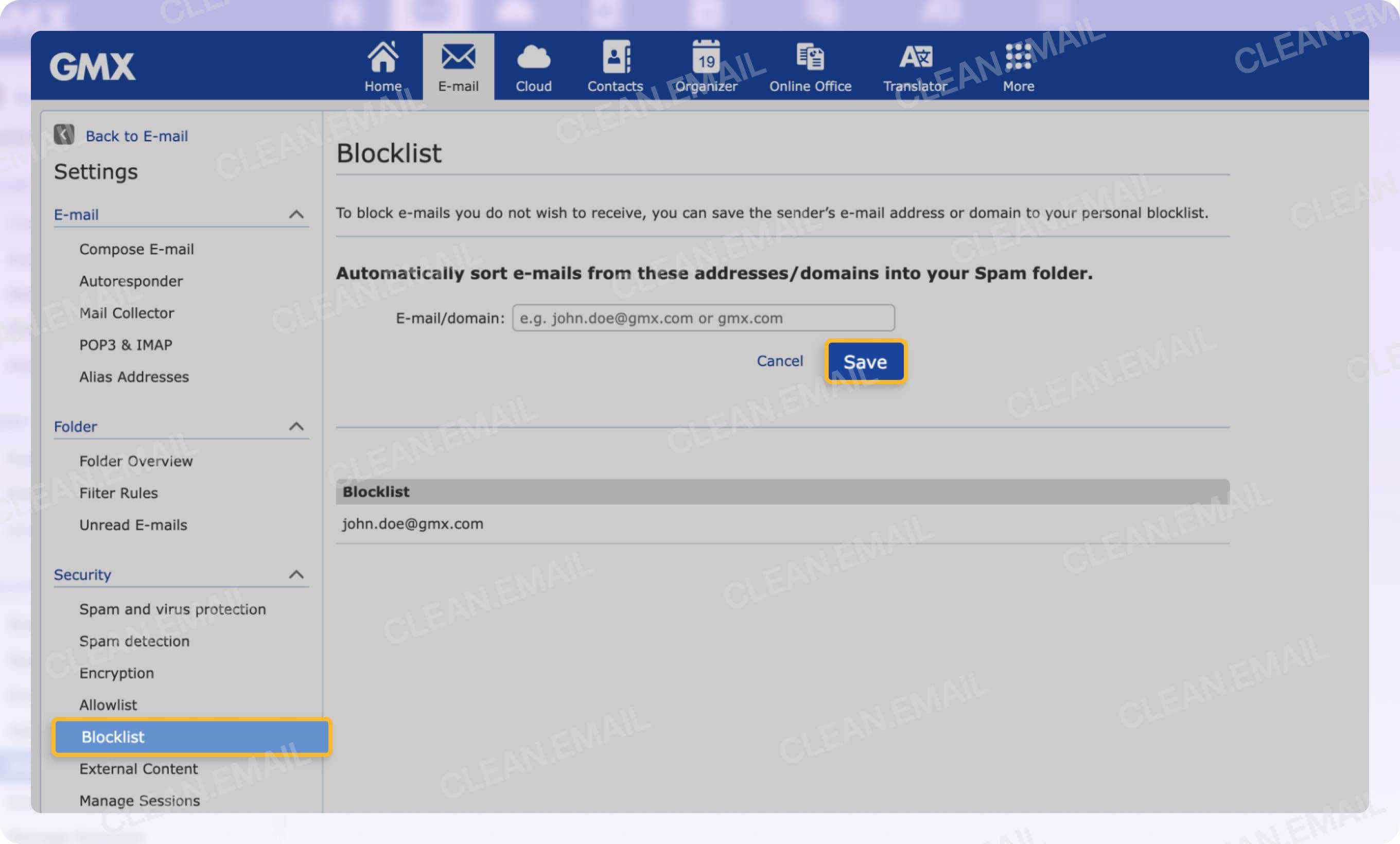 Click Save
Click Save
11. How to Block Emails in Mail.com
Mail.com allows you to block email addresses or entire domains using a blacklist.
Blocking on Mail.com:
- Log in to your Mail.com inbox.
- Click E-mail Settings on the left panel.
- Select Blocklist.
- Enter the sender’s address or domain name.
- Click Save to add it to your blocked list.
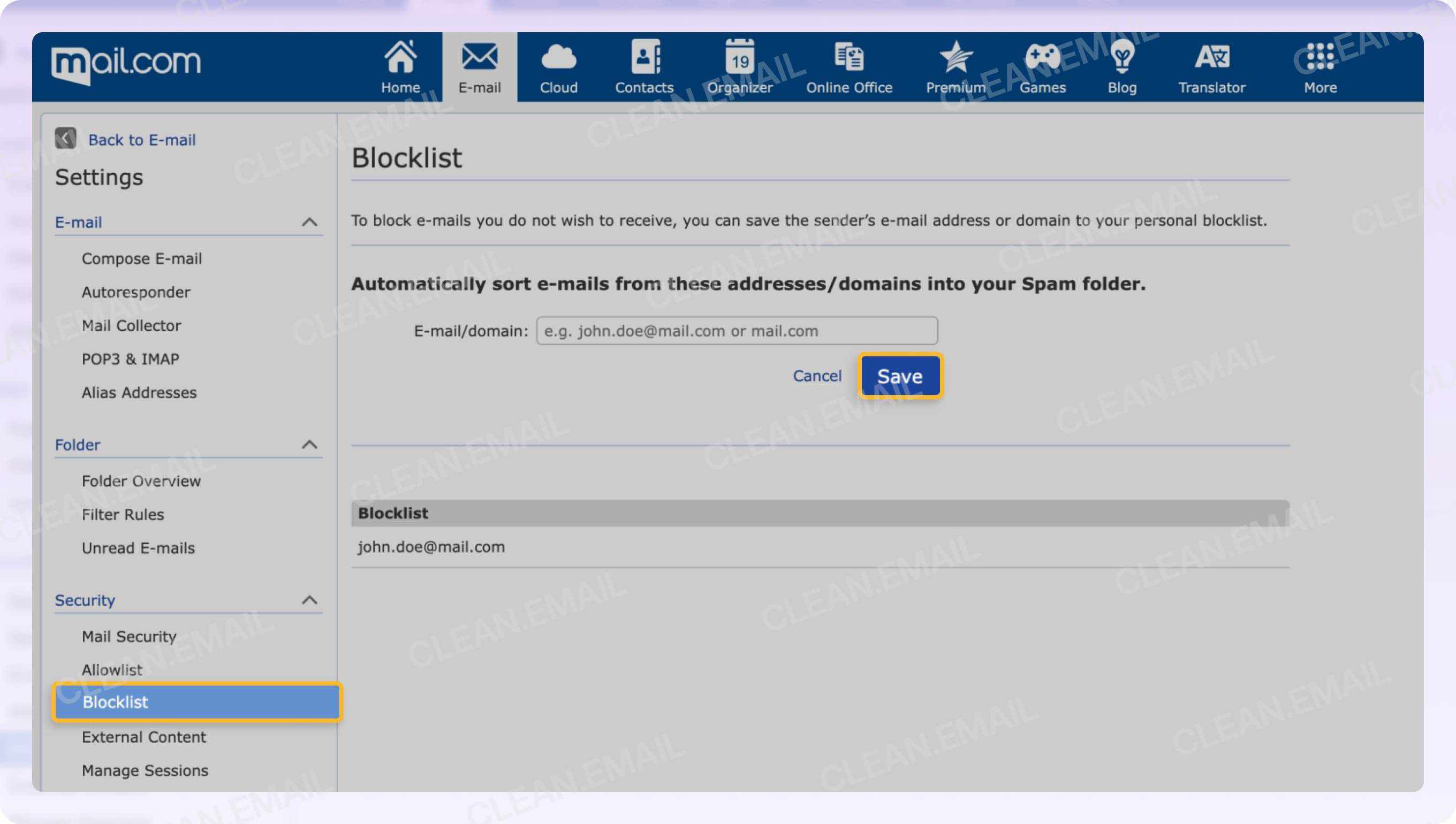 Click Save to add it to your blocked list
Click Save to add it to your blocked list
Unsubscribing Vs. Blocking
What is the difference between unsubscribing and blocking? Blocking emails and unsubscribing from them serve different purposes in managing your inbox. Blocking stops emails from a specific sender by sending them to your Spam or Trash folder. However, if you’re dealing with subscription emails and wish to stop them, remember that blocking doesn’t remove your address from the sender’s mailing list, and won’t prevent the sender from continuing to send messages
Why should I unsubscribe from email lists? Unsubscribing is a more proactive approach for emails you’ve signed up for, like newsletters or marketing emails. These emails typically include an unsubscribe link, often found at the bottom. By following this link and completing the required steps, you can stop receiving future communications from that sender.
4. Use Clean Email to Get Rid of Unwanted Emails
While major email providers offer options for blocking emails and managing spam, Clean Email steps in to offer comprehensive features and a user-friendly interface.
How can Clean Email help?
- Auto Clean: Set automatic rules to manage emails without manual effort.
- Smart Folders: Organize messages using predefined filters.
- Privacy Monitor: Checks if your email credentials have been compromised.
According to a study by Harvard Business Review, professionals spend an average of 28% of their workweek managing email. Clean Email can significantly reduce this time, allowing you to focus on more strategic activities, such as building partnerships on income-partners.net.
Clean Email offers a user-friendly interface, automation capabilities, and privacy-focused features. Your data is encrypted and never shared, sold, or used. The app only examines email header information, such as the subject line, sender, recipient, size, and date.
Get started with Clean Email: To explore the app and the various ways it can help you organize, group, remove, label, and archive your emails, sign up for free.
Conclusion
Why is blocking emails important? Blocking unwanted messages keeps your inbox clean and enhances your online safety, shielding you from spam and potential security threats. In the fast-paced world of business, a clean and focused inbox can significantly improve productivity and facilitate better communication. This is especially vital for entrepreneurs and business owners looking to forge strategic partnerships, as it allows them to concentrate on valuable opportunities.
What are the benefits of Clean Email? Clean Email stands out as a comprehensive tool, offering features like Auto Clean, Unsubscriber, Screener, and more. These functionalities automate routine inbox management tasks, allowing you to focus on important emails. By maintaining a clutter-free inbox, professionals can enhance their efficiency and responsiveness, critical for building and sustaining successful partnerships.
Ready to take control of your inbox and boost your productivity? Visit income-partners.net to discover more strategies for effective communication and partnership building.
Call to Action: Explore income-partners.net today to discover valuable strategies for effective communication and partnership building, enabling you to connect with potential partners, negotiate beneficial agreements, and manage long-term relationships. Don’t miss out on the opportunity to transform your approach to partnerships and unlock new levels of financial success.
Address: 1 University Station, Austin, TX 78712, United States.
Phone: +1 (512) 471-3434.
Website: income-partners.net.
How To Block An Email Address – FAQs
Can you block someone’s email address? Yes, you can! The process of blocking an address is different depending on what type of email you have. Read the above sections to learn how to block email addresses in Gmail, Yahoo, Outlook, ProtonMail, iCloud Mail, AOL, Zoho Mail, GMX, and Mail.com.
What happens when you block an email? When you block an email, future messages from that sender are automatically redirected to your Spam or Trash folder, and you won’t receive notifications for these emails. However, the sender of the message won’t be notified that they have been blocked or that you aren’t reading their emails.
How to block someone from emailing you? You can block a sender, but this doesn’t mean you’ll stop them from emailing you; their messages will simply be directed to your Spam or Junk folder. For subscription emails, unsubscribing is more effective, and Clean Email’s Unsubscriber feature can help you efficiently remove your address from mailing lists.
Where do blocked emails go? Blocked emails typically go to the Spam or Junk folder, depending on your email service provider’s settings. You can go to these folders to review and delete those messages. If you don’t delete them, those messages will be deleted automatically by the mail provider after a certain time period which may be different for various providers.
Why do I still get emails from a blocked sender? Sometimes spammers use multiple addresses to send spam to your folder. You might stop one sender but have not yet blocked the others. Finding and blocking the root email domain should cut off all communication with a specific sender.
Do blocked emails bounce back to sender? Though blocking an email does not necessarily bounce it back to the sender, that is a possibility depending on the mail service you use.
How do you let a sender know they are blocked? If you add a sender to your blocked senders list, they will not be notified that you blocked them. However, if you would like to notify them, the most common way to do this is to send a message to the sender describing that you plan to stop getting messages from them and why.
How to unblock emails if you change your mind? To unblock emails, go to the settings of your email provider, find the list of blocked addresses or filters, and remove the email address or rule that you previously set to block the sender.